"Splitgate 2: Optimal Settings for High FPS and Better Visibility"
*Splitgate 2* stands as one of the most eagerly awaited games of 2025, drawing in fans eager to dive into the sequel of a beloved title. Currently in its Alpha phase, the game is a work in progress, which means players should expect some hiccups like crashes and frame drops. However, you can fine-tune your settings to mitigate these issues and enhance your gameplay experience. Here’s a guide on the optimal settings for *Splitgate 2* to maximize your framerate and minimize input lag.
Related: What Is Splitgate 2’s Release Date?
Splitgate 2 System Requirements
Before tweaking your settings, it's crucial to verify that your system meets the game's requirements. Fortunately, *Splitgate 2* is designed to be accessible, with relatively modest specs.
Minimum
- Processor: Intel® Core™ i3-6100 / Core™ i5-2500K or AMD Ryzen™ 3 1200
- Memory: 8 GB RAM
- Graphics: NVIDIA® GeForce® GTX 960 or AMD Radeon™ RX 470
Recommended:
- Processor: Intel® Core™ i5-6600K / Core™ i7-4770 or AMD Ryzen™ 5 1400
- Memory: 12 GB RAM
- Graphics: NVIDIA® GeForce® GTX 1060 or AMD Radeon™ RX 580
Splitgate 2 Best Video Settings
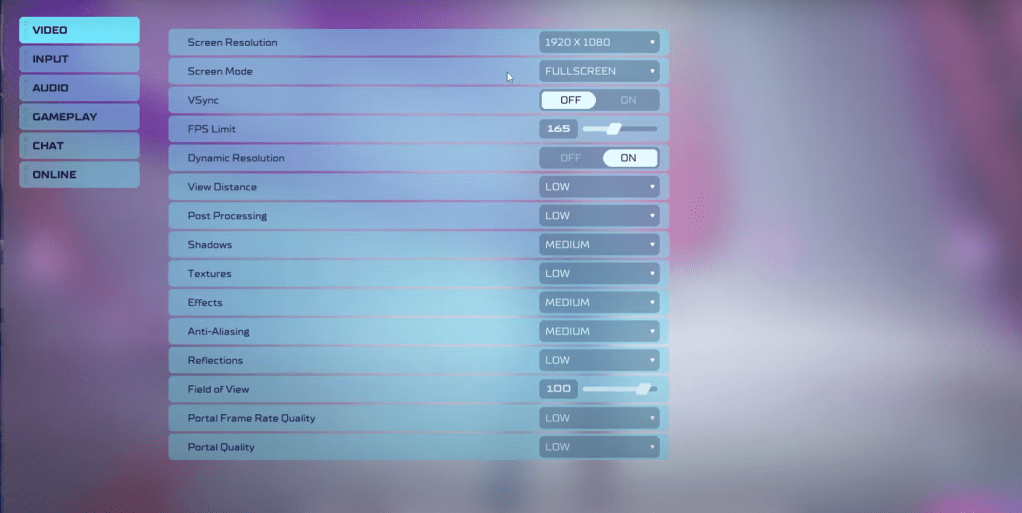 As a competitive multiplayer shooter, *Splitgate 2* demands settings that prioritize performance over visual appeal. Here are the recommended video settings to achieve a smoother gameplay experience:
As a competitive multiplayer shooter, *Splitgate 2* demands settings that prioritize performance over visual appeal. Here are the recommended video settings to achieve a smoother gameplay experience:
- Screen Resolution – Your monitor’s native resolution (1920×1080 is common)
- Screen Mode – Opt for Borderless Fullscreen if you frequently Alt+Tab, otherwise, use Fullscreen
- VSync – Off, as it introduces significant input lag
- FPS Limit – Set to match your monitor’s refresh rate (e.g., 60, 144, 165, 240)
- Dynamic Resolution – On, but feel free to experiment with Off to see what works best for your setup
- View Distance – Low
- Post Processing – Low
- Shadows – Medium, or Low if your system is older
- Effects – Low
- Anti-Aliasing – Low, increase if you notice visual artifacts like shimmering
- Reflection – Low
- Field of View – Maximum is ideal for competitive play, though lowering it slightly can boost performance
- Portal Frame Rate Quality – Low
- Portal Quality – Low
In general, setting most options to their lowest settings is advisable. If you find the visuals too compromised, consider bumping up the Effects and Anti-Aliasing, as these have a lesser impact on performance.
The Field of View setting can be a significant factor in framerate issues. While a higher FOV provides more on-screen information, crucial for competitive play, reducing it by a few points can offer a noticeable performance uplift without greatly affecting gameplay.
Other Recommended Settings for Splitgate 2
While not directly affecting FPS, other settings can enhance your overall gaming experience. Sensitivity settings, for instance, should be adjusted to your preference or converted from other shooters using online calculators.
On the audio front, reducing in-game music can minimize distractions. Additionally, enabling Spatial Sound in Windows settings can improve the precision of audio cues, making it easier to locate in-game sounds.
With these optimized settings, you’re set to enjoy *Splitgate 2* to its fullest potential, even in its Alpha stage.
Related: 10 of the Most Fun Games to Play With Friends
- 1 All the Buttons on Fisch Can Be Found Here Dec 24,2024
- 2 Roblox: Eat Pizza to Grow GIGACHAD Codes (January 2025) Feb 25,2025
- 3 How To Find and Beat the Storm King in LEGO Fortnite Jan 05,2025
- 4 PUBG Mobile's Championship Finale Nears Jan 09,2025
- 5 Goddess Of Victory: Nikke Is Dropping a New Year’s Update and Collabs with Evangelion and Stellar Blade Soon Jan 04,2025
- 6 Blue Archive introduces new story event with the Cyber New Year March Jan 05,2025
- 7 Brok's Festive Adventure Now Available Jan 03,2025
- 8 Skibidi Toilet DMCAs Garry's Mod But Legitimacy Remains Unclear Jan 07,2025
-
Mastering the Art of Digital Tools
A total of 10
-
Hidden Gems: Unexpectedly Useful Other Apps
A total of 10
-
Top 5 Casual Games for Android
A total of 5


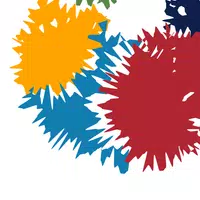








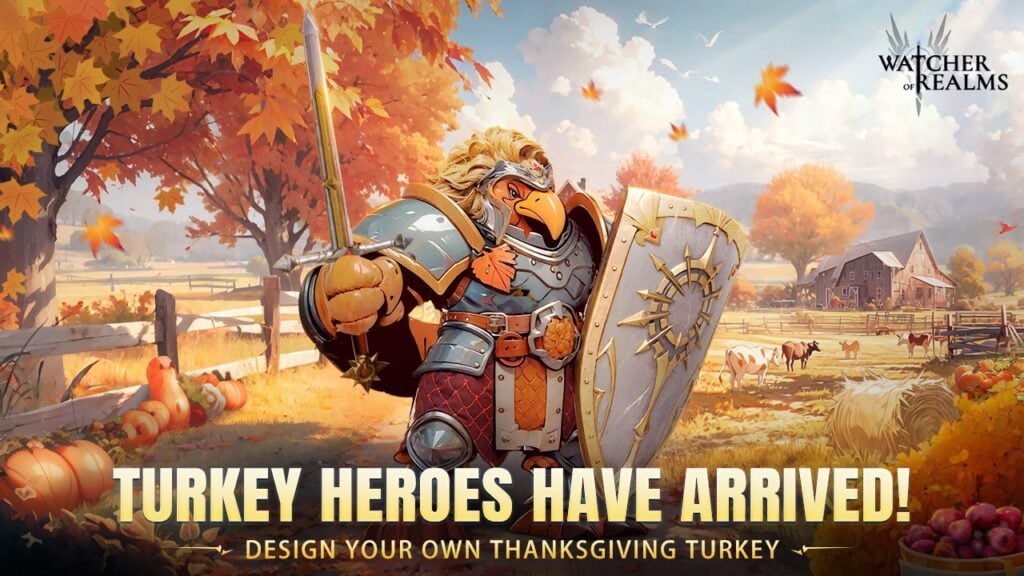



![LeMOMnade: Family Squeeze! – Version 1.1.1 [mtrellex]](https://img.3xbz.com/uploads/38/1719569762667e8d62c486e.jpg)














